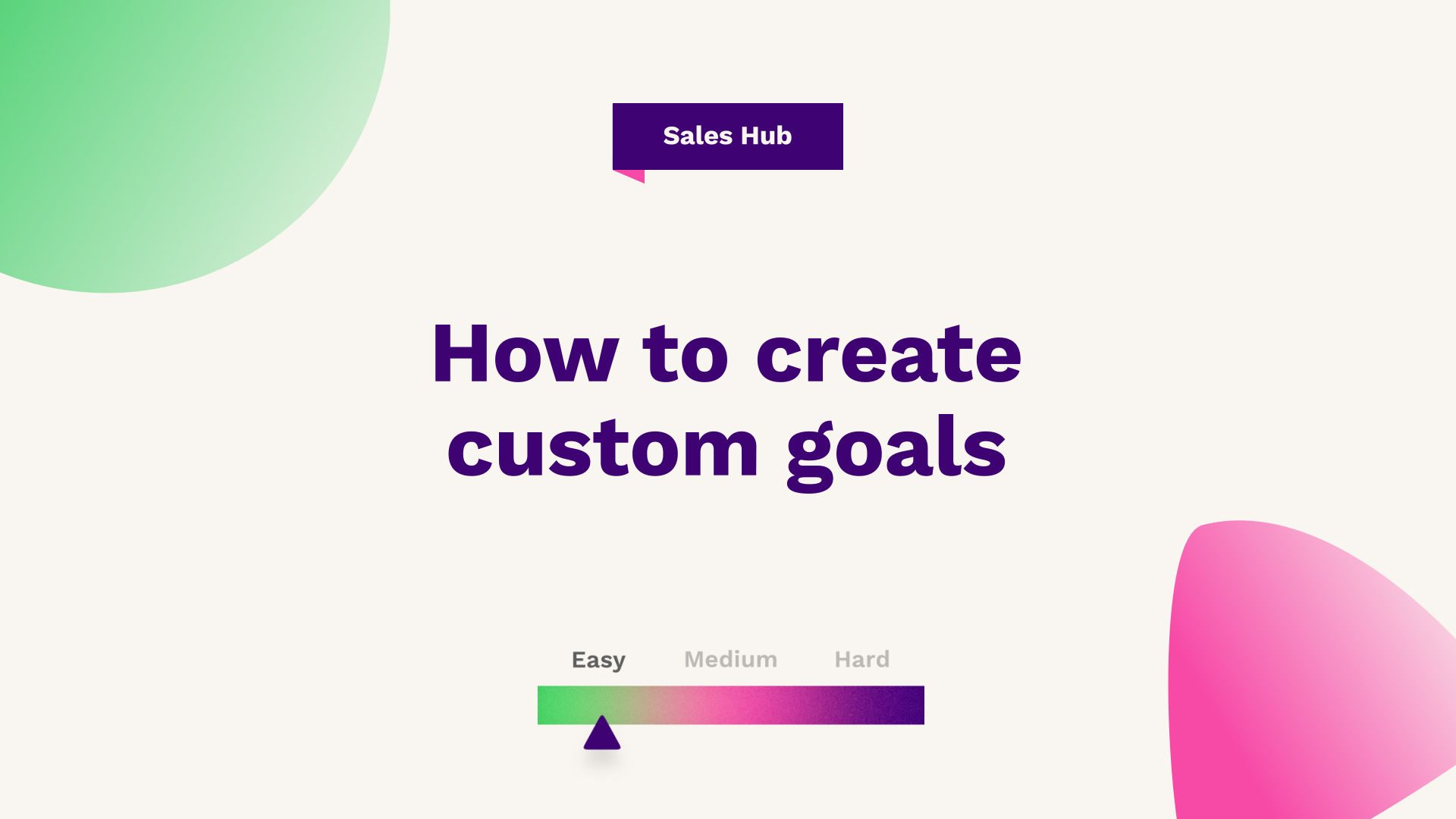
This HubFuel guide is going to take you through the recently released custom goals feature in HubSpot. You can now define custom goals on deals through fields that you want to track and measure, meaning managers can create user-specific quotas for sales and service teams.
Hub: Sales
Difficulty: Easy
Tier: Starter+

Step one: settings
So, no longer are you limited to just creating revenue goals or meetings, books, or calls. You can now define on your deals through fields alone, what kind of custom goals you want to build for your organisation. So, without further ado, let's get into it. So, what you're going to want to do is you want to head over to your settings area in the top right and down the left-hand side where you've got settings. You just need to head down to tracking analytics. From here, just expand it and select goals, which will bring you to the goal screen.
Create a goal
You may or may not see existing goals here. To create a goal, you can just go create a goal in the top right, and you'll see you have now got the addition of creating a custom goal from scratch where we can choose hundreds of properties. I just to show you what this looks like prior to this update.
If you go to create from a template, which was historically the standard goal, you would name your goal - so, revenue 21 for example. What category of goal that is, does it correspond to sales services or marketing and selecting some of the standard report frameworks, so revenue meetings, book deals, created or calls made?
If you then select revenue and press next, you can then choose if you want to include that in my forecast, i.e. when you are closing deals or creating opportunity value, do you want to take into account the goals that you have set around revenue? From here, you can select the actual users so you could select them for yourself. And you can also select the year as well as the pipeline to which these goals apply. So, you can specify both, what your yearly total is. So, for example, depending on your account settings, which you can customise in the settings area, how you report, whether that's monthly or quarterly, putting in values as you see fit, that will correspond to your goal.
You may have peak areas of sales where you essentially want to make that add up, and then HubSpot will work out what your yearly total or your yearly quota is, and how many months of which you have goals assigned. If you then press save, you'll then be able to customise your notifications, such as when a goal kicks off, i.e. when you start a new goal, when you exceed a goal, when you achieve a goal, or when you miss a goal going forward.
Simply select the finalise button, and what that will then do is create these in HubSpot and it will then prompt you to refresh. What you'll then be able to do is make sure that where it says not started, you can include certain people into your revenue from here. The other aspect in terms of when you are looking at your goals, you can see that you have got the actual team and the users.
You can create a goal on the top right and actually create a custom goal from scratch. If you go down this route, you can actually name this goal, whatever you want this to be. So for example, wanting to increase the number of sales today. So for example, you may have a property on your deal object here, which is called category, which you could then search and have a look for as well. Now, what you could do is on the deal, you can create any kind of numerical properties.
So, remember that goals can only work from the actual numeric properties that sit on the actual deal object. So, you can see that you've got forecast probability, and a number of deal splits. So, you may want to create a custom goal based on our sales rep and you may want to actually increase the collaboration.
Again, it's best practice to make this smart, so make sure that it's specific, it's measurable, so buy X per cent and then timely. So, buy a timeframe if you're ever unsure HubSpot does provide an example at the top of the screen. You can select the property and what the aggregation is. So if, for example, you want to target him on the total that he's done or the average that he does over a specific time period.
Tracking
So, you are going to select a sum, and you are going to say that you are going to track this and say, how does this work? So, do you want to get that lower over time or do you want to get that higher? So, if you are targeting deal splits. You will want that to be higher because that would showcase more involvement with the BD function.
So, you are going to say higher is better. You are going to select that it's based on the close date. So that will bring in any deals with a close date in that timeframe. So, in that month, and then looking at the deal splits assigned to it, you can then select the deal stage. So, for example, you can see deals that sit at the enquiry, qualified to buy, a presentation, scheduled, equipment signed, contract, sent, close one, or you may choose that you only want to look at this goal once the deals are closed one. So, you will be looking at filters here and what is included.
In deal type. You can select if it's new or existing. In this case, Huw Roberts' new business. Select that press next, you are going to find Huw Roberts to apply the goal to. You are then targeting him on a monthly, quarterly, or year of the sales cycle, which is on average around three months.
What you are going to do is select quarterly, press next, and select the pipeline. You can see here that it will be targeting Huw Roberts to have three deal splits or three shared deals in Q1 of this year. In Q2, that might be slower for you because the physical year has then started, so you may pull that to one Q3 it's ramping up for the end of the year, so you are going to put two, and then the end of the year is the closing period.
So this means you have then created a goal for Huw Roberts on the number of deal splits, and you are going to target doing nine deal splits every year, split by quarter. You then press next. You can do all the same notifications you could do before. So, goal kick-off is exceeded and the goal becomes missed. Press save. Then add that to your portal.
Now what you will be able to do is when you go to your users and teams, make sure you select it. Then you can see here you will have created an actual custom goal. How is typed on the number of deal splits? Here's the name and his target this quarter is three splits and this is his progress towards it, which will use your deal data on an ongoing basis to track that.
Reports
This can then be used in reports, so where you can look at how many deals against his deal split is on to do. What that also means is in the forecast area, you can use these custom goals to track his progress towards that.
You will be able to look at Huw, rather than team-based. So, if you go into a test team, you can look at the different users and the different goals and how that works going forward. So all in all, that is how you create custom goals in HubSpot. So mainly going into the create goals function, creating a goal, and creating your goal from scratch.
Once that's configured, just make sure you drop down, it's on custom goals and you can then track your reps, individuals, or whatever you need it to be on, to track your organisation's success.
If you're looking for further HubSpot support, our team would ❤️ to help you out! Book a call with us today or head over to our video hub for more HubSpot tips.




