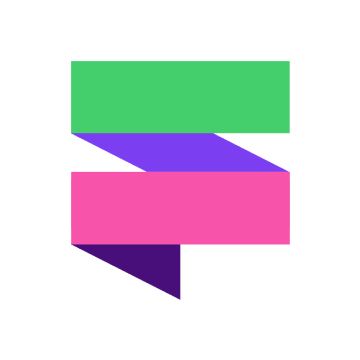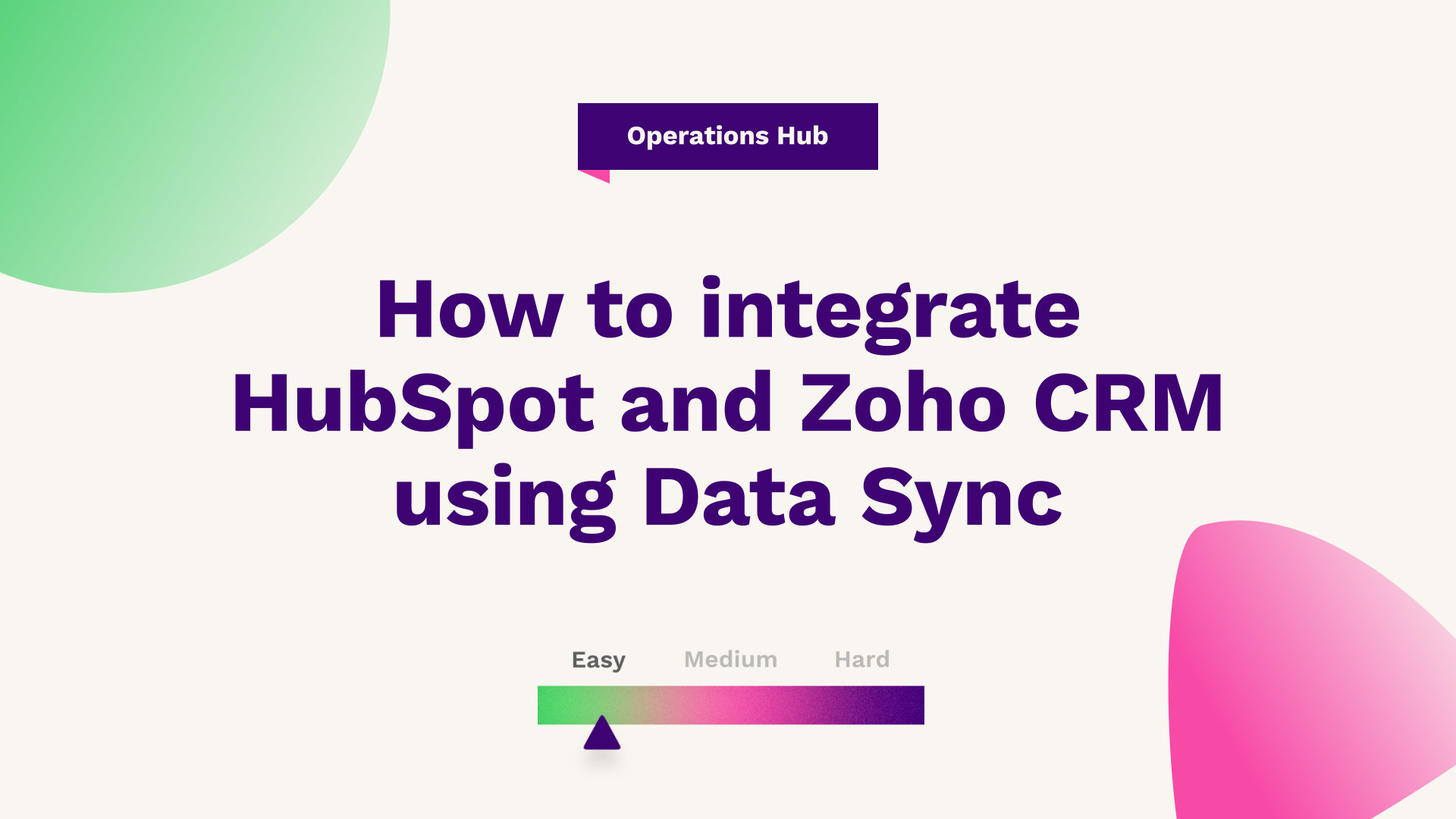
Ash Regan, our Technical Digital Strategist at Fuelius, explains how to map original sources between HubSpot & Salesforce watch the video or follow the guide below…
Hub: All
Difficulty: Easy
Tier: Operations Hub
If you currently use both HubSpot and Zoho, watch this video guide or read the below to learn how to connect the two platforms. We'll show you how to sync Zoho CRM deals, leads, contacts and accounts without manual data entry or messy, time-consuming imports for maximum efficiency and productivity.

Step 1
Do you want to know how to set up the Zoho CRM integration with your HubSpot environment? First off, we need to actually install the application. So to do so, we'll just go to the top right-hand side and then select App Marketplace search for Zoho CRM. And once you've selected that, you then are presented with the option to install the application.
Step 2
Once you've selected the installed application, you just need to select next. And then choose the relevant domain that your Zoho CRM environment resides within. For our test environment, this resides within the EU, so we'll select that and then choose Connect to Zoho CRM, provided you are satisfied with access to the following information. You can select accept, and then because we're already logged into Zoho CRM, it will establish that this is our test environment and it'll enable us to set up that sync. Now, one thing to point out is that the objects across both CRMs do differ. So within Zoho, it treats contacts and leads as two separate objects, whereas HubSpot treats them both as the same thing.
So, for this reason, any instance in which you're sending data from HubSpot to Zoho would determine what object is created based on the lifecycle stage of that contact. So, in the instance that the contacts lifecycle stage is a subscriber, a lead, it will create it as a leader within Zoho, and then in the instance that the lifecycle stage is anything thereafter.
So MQL, SQL Opportunity, customer, evangelist or others, it will create that as a contact within Zoho CRM. Within this article, we'll be demonstrating the company sync. So once that object is selected, we can select next. We'll then be presented with the sync rules. So the first thing to point out here is you can establish the actual direction of the sync.
So the instance you really want data pushed from Zoho to HubSpot. You can simply select this and make these changes by going to all companies on the HubSpot Companies option and then selecting no companies. What this means is that data will slowly be pushed from Zoho into HubSpot and not vice versa. By default, if you were to select all companies, all records would be pushed across. Both systems are for all accounts and companies created.
Step 3
The above video demonstrates the account type with a specific value of venue. So if you just flick back to your Zoho CRM environment, you can see here we've got the account type as a venue. So, this record itself would be pushed for as part of the established sync. Just to go back to HubSpot, you can see that's how it's been set up in this instance.
So, any records that have this value, would actually be a push-through. A few other things just to highlight in the sync rules is that duplicates are managed at a company level based on the company's name or the domain name. So, this is its way of avoiding any duplicate records being created as part of the sync.
In addition to that, any syncs established and data being transmitted will always try and carry those associations through as well. So, if you've got a contact or a company linked through association, then the sync itself across Zoho and CRM, we'll try and maintain those associations when data is transmitted.
In addition to that, the automatic deletion of records isn't viable for integration. So what this means is if you delete a record within HubSpot, it will not automatically delete that record within Zoho and vice versa. So, make sure you maintain on top of this as part of GDPR compliance. Providing you're satisfied with these sync rules you can go ahead and go to the field mappings.
Step 4
As you can see out of the box, Zoho and HubSpot have established some default field mappings. So the account name has already been mapped to the company name within HubSpot for us. In the instance, you don't want any of these properties to be mapped as defined here you can simply deselect them from choosing these options.
So when data is transmitted from Zoho to CRM, for example, it will not automatically update the state and region with the billing state. Because we've turned that field mapping off. In addition to that, if you do need to establish any additional properties for mapping, you can simply do so by adding new mapping.
Now, just to make you aware, within HubSpot, certain properties can't be updated through the sync, which means you can't push all aspects from Zoho into HubSpot.
Step 5
Now, one example you can do is the description. So, once you've established this sync, select the checkbox to update. And as you can see, now that any data that are transmitted for a company will carry the description value from Zoho and then populate that in HubSpot on the description value, providing you're satisfied with all the mappings necessary to be put in place For the initial sync, you can go ahead and select review, and then just check the information is correct.
Upon satisfaction, you can select Save and Sync. Now, once that's established, you can actually go to one of the objects itself just to check that this has worked. So if you go to the company's object, you can see that this has created some brand new records for you that's been established for the sync.
So just to validate that, if you go to actions and viewer properties, you go to the URL and then hover over details. You can see here that this was established through the API and then pulled through just now.
If you're looking for further HubSpot support, our team would ❤️ to help you out! Book a call with us today or head over to our video hub for more HubSpot tips. We are proud to be in the top 1% of certified HubSpot agencies as well as being the longest-standing Gold Partner Umbraco Agency in the UK.