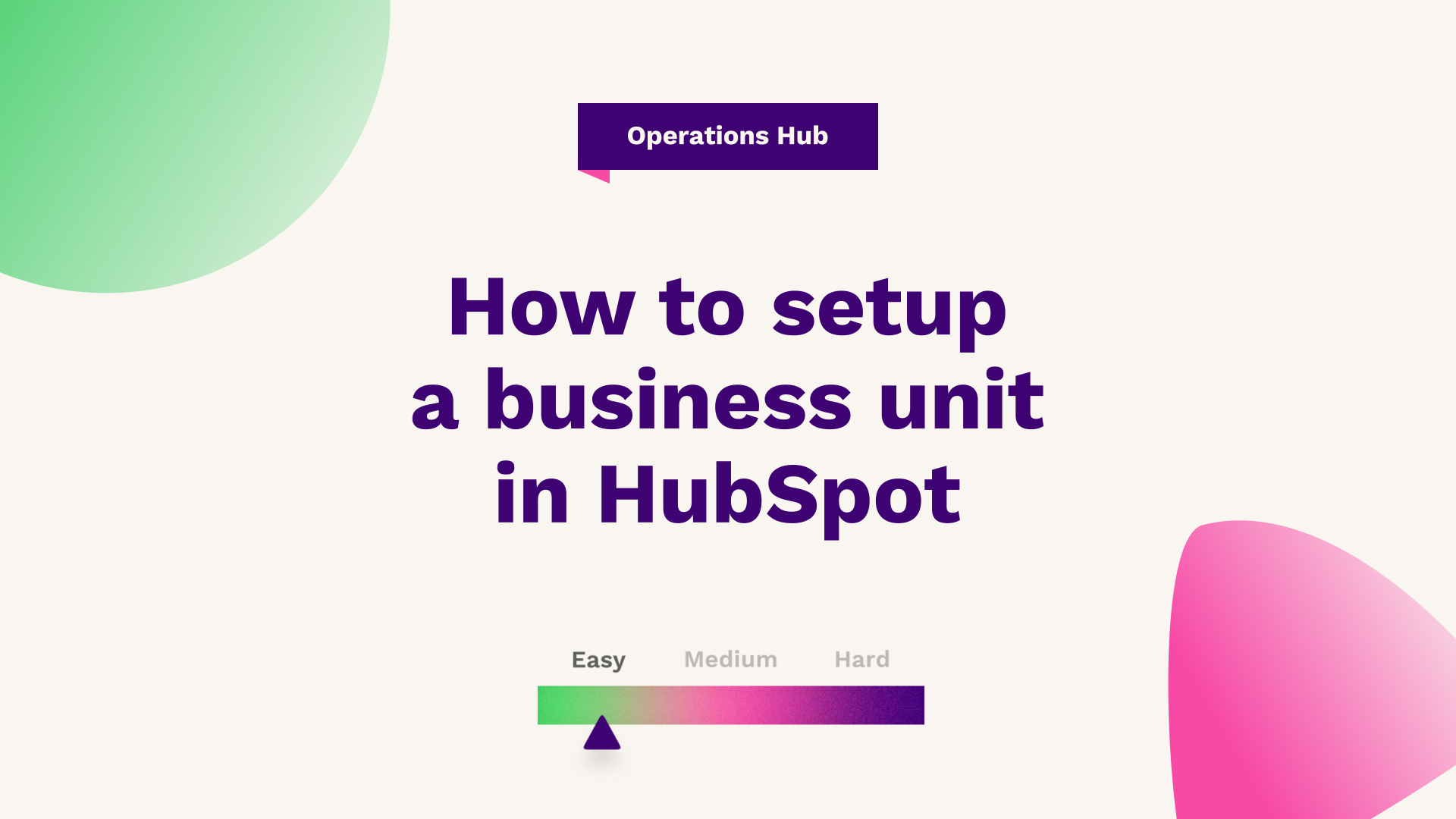
Our Technical Digital Strategist at Fuelius, explains how to set up a business unit in HubSpot, watch the video or follow the guide below…
Hub: Operations
Difficulty: Easy
Tier: Enterprise
In this article, we're going be taking a closer look at business units within HubSpot. This is probably one of the most customisable features that have come out of Inbound 2021 last year and are the ability to essentially have numerous different brands within your overarching HubSpot portal.
The business units feature in HubSpot allows businesses to align teams and manage multiple brands in one portal – ideal for any businesses that have one overarching brand with separate divisions requiring different content. You'll be able to see a single view of the overall portal as well as deeper dives for brand-specific reporting, depending on what your business needs.

How business units work inside HubSpot
This is great for anyone that is an overarching business where you need to keep all your data in one. But otherwise, your landing pages and your emails are very different from brand to brand. Using a business unit allows you to essentially have a separate brand, so you'll be able to have one business unit with its brand of landing pages, emails, etc, and you can add as many business units as you so wish, depending on your situation.
In doing so, what you'll be able to do is not only keep everything in one place and then can switch between the two brands when you're creating assets, but you'll be able to, look at the overarching HubSpot portal and how it's whilst also holding it on the two separate brands themselves to get more business unit or brand-specific reporting depending on your business's, independent on your business.
Brand domain vs business unit
If you've been using HubSpot for a while, you'd probably be familiar with the term brand domains. This is not to be confused with a business unit, but essentially this is the new way of referring to a brand domain. If this sounds like it's something of interest and you've got access to this in your portal, what you're going to want to do is first head over to your settings via the top.
To set up a brand domain or a business unit, you're going to want to configure your domain settings. So, if you head over to your settings on the left-hand side, go to domains and URLs and simply just scroll to where you've got your advanced options, you'll see that depending on the number of brand domains or business units you have, you can specify what these are here, and then you can specify what the URLs are in terms of basic, what URLs correspond to what business unit or brand domains.
Setting up business units
Once you set up your domains, what you want to do is then head over to your setting. And you want to then scroll down the left-hand side and find the option of business units, which should be under account setup. And at the time of recording, it's important to know this is currently in beta, so do be considerate and bear with any bugs throughout this kind of build phase.
If you're new to a business unit and you haven't set one up prior, you'll get a slightly different screen to the one and show with an overall detailed walk-through. Or if you've set one up before or someone with your company already has, you'll have the ability to create a new business unit from this button here, simply create the new business unit and then name it what that unit of the business may be called.
So for example, in Fuelius we've got Fuelius and then Franklin. So, if we select Fuelius as the unit we want to create, and then with the newly set up domain configuration, once you've done just select the brand domain, which again, would sit at the bottom, which is your brand domain of Fuelius, which we would then select this business unit relates to this brand domain.
Once happy with that, just review your setup and press save and you'll see some notable changes in your actual screen. So what you'll see now is we can switch between the two business units, so you can switch between the actual demo account and Fuelius. Two completely separate brands. You can then manage my branding centrally.
So, for the HubSpot demo account, you can click into the branding and customise my brand kit based on this unit. And going forward if you can create a new brand kit for that unit as well? Going back to that centralised page, you can also manage the account. So if you’ve got a Zoom webinar integration on one particular brand, you can make sure that the right zoom is connected to the right business unit.
URLs
And not only that, but we can go to the website tab where we can manage, and the domains and URLs that are connected to each subdomain. In terms of basically how URLs look corresponds to the business units. And last but not least, you head off to the marketing tab where you can basically configure subscription types in relation to what unit is.
So you'll have a marketing subscription type for the demo account, and a market subscription type for the Fuelius account. But they are two very separate areas in terms of how people will funnel in. This newly released feature allows you to have a customised approach in terms of how you separate subscriptions. Branding actual domains per the different brands in one centralised build phase as well.
Again, you can easily click between the brands in terms of configuring the subscription types and it will contain useful links to what area of HubSpot you need to go to. So if you were to click manage my domains for Fuelius, it will take you over to Fuelius in terms of what brand domain is connected. And it will tell you basically to connect your primary, your secondary, and any redirected domains as well.
And that's it. That's how to set up a business unit within HubSpot in terms of if you have numerous brands or units within your overarching business function.
If you're looking for further HubSpot support, our team would ❤️ to help you out! Book a call with us today or head over to our video hub for more HubSpot tips.




