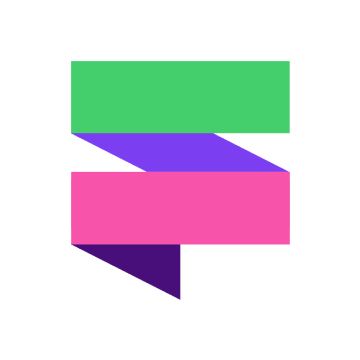Most marketers are juggling multiple assets and tactics all at once, making it difficult to manage and track performance. That’s where HubSpot’s Campaign tool comes in – giving you everything you need to view, manage, and action campaign priorities, all in one place...
- Tasks to keep your campaign work on track
- Commenting feature for seamless team collaboration
- Campaigns tool to easily build and execute campaigns from one place
- A marketing home to give you a birds-eye view of your campaign workload
- Manage all your marketing channels from one, central place
Why use HubSpot's Campaign tool?
For a truly successful campaign, you need alignment across teams and centralised collaboration with one concurrent message running throughout the customer journey. HubSpot’s Campaign tool provides built-in features like tasks, comments and performance analytics.
This means you won’t be stuck pulling data from different sources, and with the Marketing Hub built on top of a CRM, it also means you’re in a powerful position to create personalised and highly targeted campaigns that transform your customer experience.
Engaging your audience through aligned campaigns ensures you speak with one powerful voice, propelling your customer along their journey, reducing friction, and delivering results on the goals that matter most.
Good news – HubSpot Campaigns are really easy to create!
A step-by-step guide to set up a campaign in HubSpot:
- In your portal, head to Marketing > Campaigns
- Click ‘Create campaign’
- You’ll see a sidebar appear, with the option to fill in specific details about your campaign like name, owner, timelines, goals and audience.
- Hit Create to save your campaign.
- You’ll then be taken to your campaign overview page, from where you can view your campaign information and performance analytics.
- To add assets to your campaign, click the ‘Add assets’ button. A pop-up will appear, allowing you to attach existing assets like blog posts, CTAs, emails, lists and more. (You can also add newly created assets to your campaign via a dropdown box within the settings of the new asset)
- To add an external asset, like an advert or third-party link email, you can create a specific tracking URL for your campaign under ‘Actions > Create tracking URL’.
Useful HubSpot articles:
Knowledge Base: How to create a campaign in HubSpot
Academy Session: Creating a campaign in HubSpot