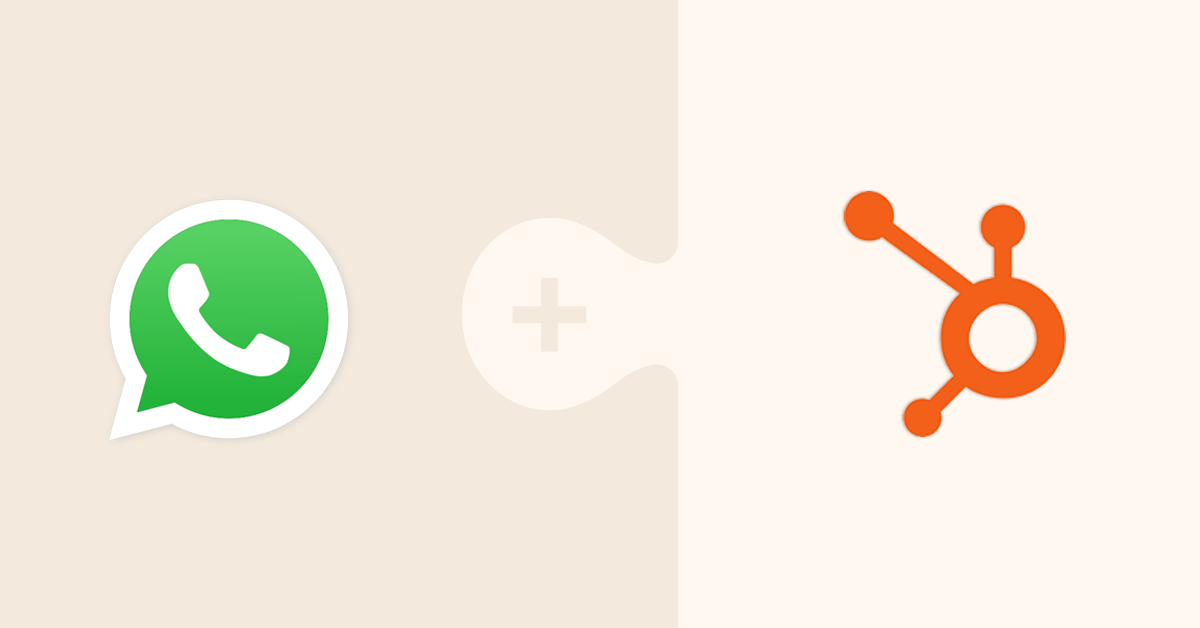
The HubSpot and WhatsApp integration is one of the most exciting new features to launch lately on the HubSpot platform!
If you’re a business that commonly speaks to prospects and customers via an omnichannel approach, WhatsApp is likely a big part of your strategy already.
Used by over 2 billion people, this integration with WhatsApp offers you the chance to connect with your customers on a channel they prefer, connected in your CRM for scalable but personalised conversations.
It's also a great way to branch out your conversational marketing strategy, targeting the right person, with the right message, at the right time.
So in this quick guide, we’ll walk you through the steps on how to set up the HubSpot WhatsApp integration.
- Things you’ll need before getting started
- Things to note
- Video Guide
- Step-by-Step Set Up Guide
- How does the HubSpot WhatsApp integration work
- How to Create a HubSpot WhatsApp template
- How can you use HubSpot and WhatsApp?
Things you’ll need before getting started:
- A mobile phone number not already active on WhatsApp Business (that is able to receive voice calls)
- Access to create a WhatsApp Business account
- Admin access to your company’s Meta Business account
- A Marketing Professional or Enterprise subscription or a Service Professional or Enterprise subscription.
Things to note:
- You can’t connect a personal WhatsApp account to HubSpot (you’ll have to convert it to a Business account if you wish to use this account)
- You can have up to 25 phone numbers associated with each WhatsApp Business account
- The integration will not sync historical data
- Once you connect the account to HubSpot, messages will only appear in your conversations inbox (they will no longer appear in the WhatsApp mobile or web apps)
Video guide:

Step-by-Step Set Up Guide
Step 1
You’re going to start in your HubSpot CRM portal and head to Settings and the Inbox tab on the left-hand navigation bar.
The beauty of the WhatsApp integration is that it works in conjunction with your conversation's inbox.
If you're not familiar with the conversation's inbox, it’s essentially an inbox that can consolidate communications from a team across email, live chat forms, Facebook messenger and now WhatsApp business.
So in the Inbox section, hit the ‘Connect a channel’ button.
Step 2
Select the WhatsApp channel. Hit ‘Continue with WhatsApp’.
It's then going to prompt you to log into Meta to formalise the connection.
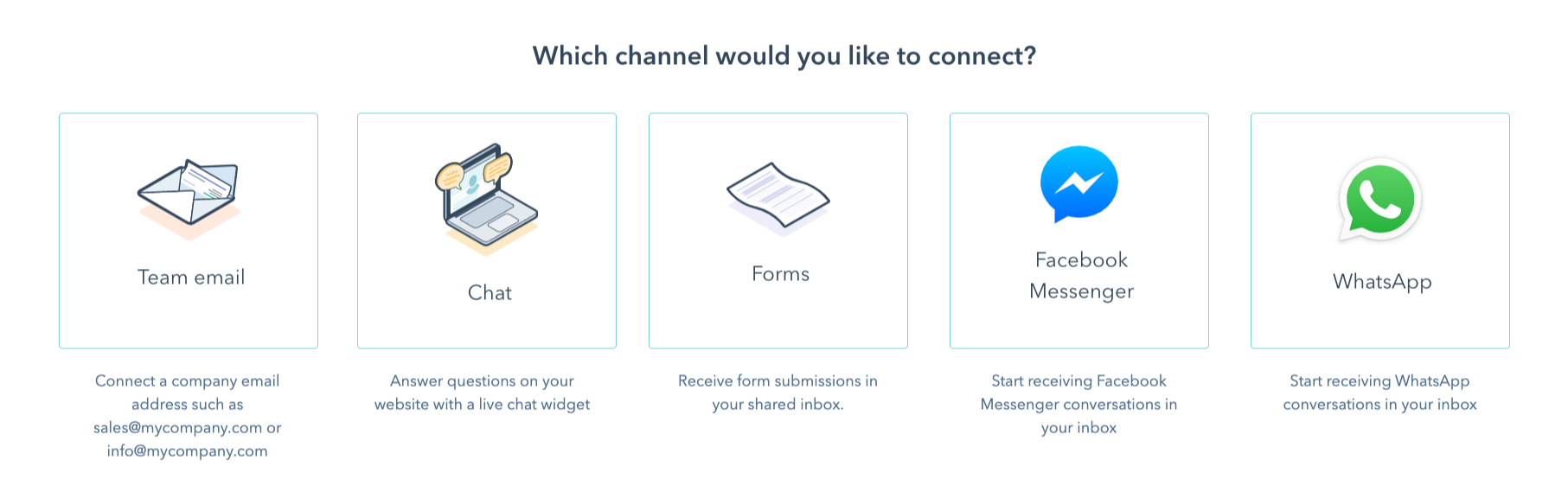
Step 3
Press continue. Once logged in, you should then see a tabbed window within your HubSpot portal with the next steps of the integration setup outlined.
So it's going to allow us to chat with WhatsApp users and connect our WhatsApp business account to HubSpot via the WhatsApp business API.
At this stage, you’ll be able to create or connect your Meta and WhatsApp Business accounts if you don't already have them.
*This is where you need to make sure you have a mobile number not currently active or connected to another WhatsApp Business account*
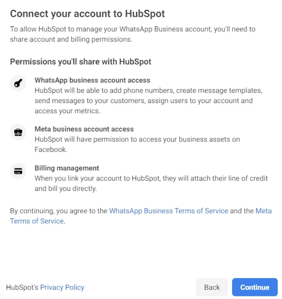
Step 4
Meta will outline the permissions you’ll need to share and approve with HubSpot.
Click Continue.
Step 5
Select your Meta business account that you want to connect to HubSpot. Complete the business information.
Step 6
Select or create a WhatsApp Business account. Select your business profile.
Step 7
It will then ask you to verify your WhatsApp Business number via a text message or phone call. Once you’ve input the verification code the app connection will be formalised.
How does the HubSpot WhatsApp integration work
Once you’ve finalised the connection set-up process, you’ll see you have a WhatsApp channel connected to your specified inbox.
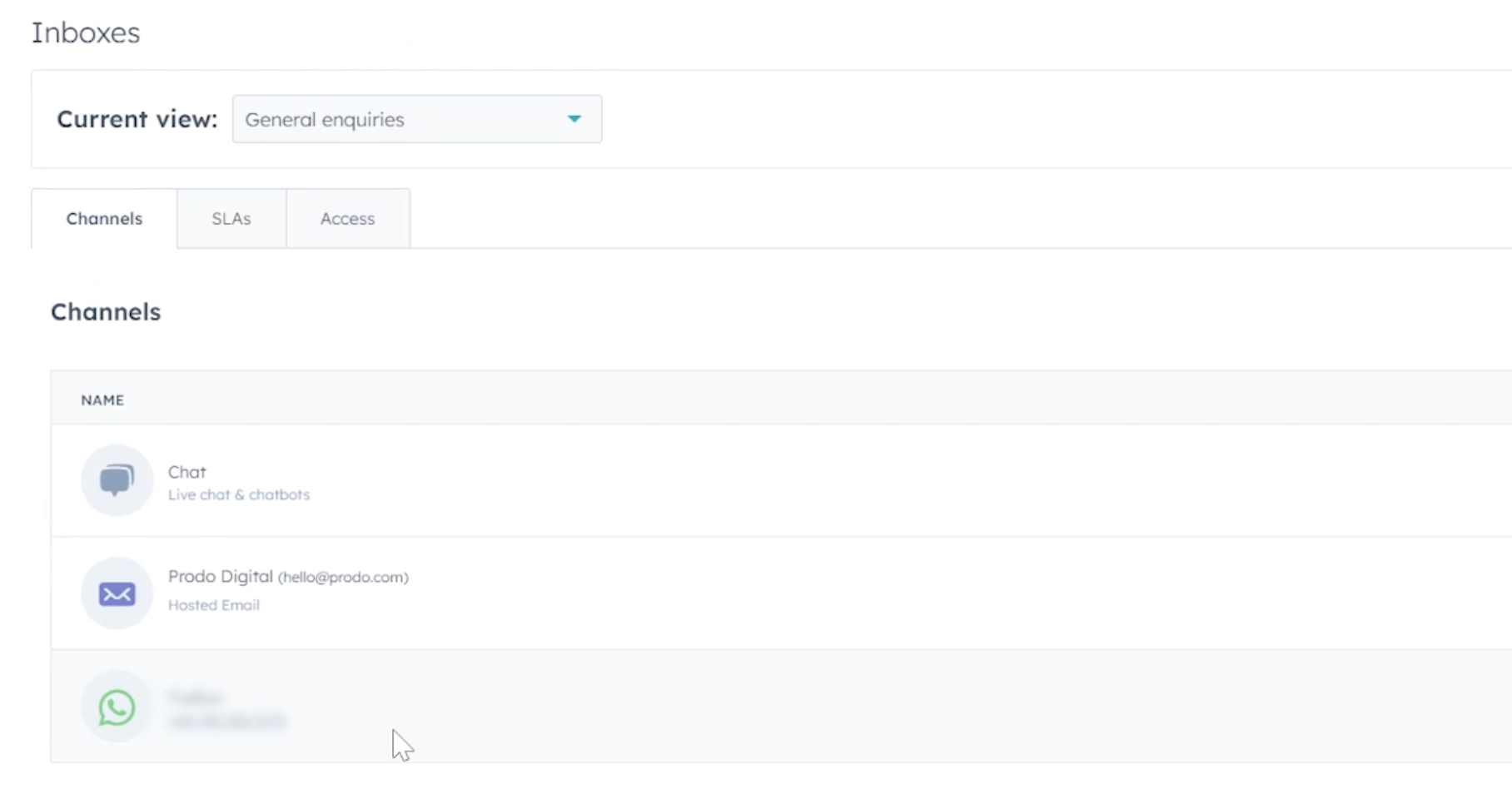
If you head over to your Inbox area in HubSpot, you’ll be able to see your WhatsApp conversation logs. You’ll be able to easily identify WhatsApp conversations with the icon to the left of the conversation log.
Any conversations that come from WhatsApp are now available to report on in the HubSpot reporting suite.
WhatsApp messages instantly appear in the inbox, meaning the entire team can manage conversations from within the tool, rather than sharing mobile access. You can reassign conversations to certain teams or users, add comments, tag users and reply to messages from within HubSpot.
The end user can only see the WhatsApp messages within their app, like a normal messaging thread.
The entire chat thread is stored on the contact record, meaning sales, marketing and service teams can access all conversations to gain context and analysis.
How to Create a HubSpot WhatsApp template
A really cool feature of this integration is the ability for marketing teams to create specific WhatsApp templates (the same kind you’d usually use for sales emails).
Within the Templates area in your portal, there is now a WhatsApp tab.
Here, you can now create pre-formatted templates where you can actually see and set marketing messages, holding statements or confirmation messages that are auto-sent via workflows.
If you click ‘Create Template’ it will take you to the Meta Template library. There are some prebuilt templates in here out of the box, but these will not sync to your HubSpot account.
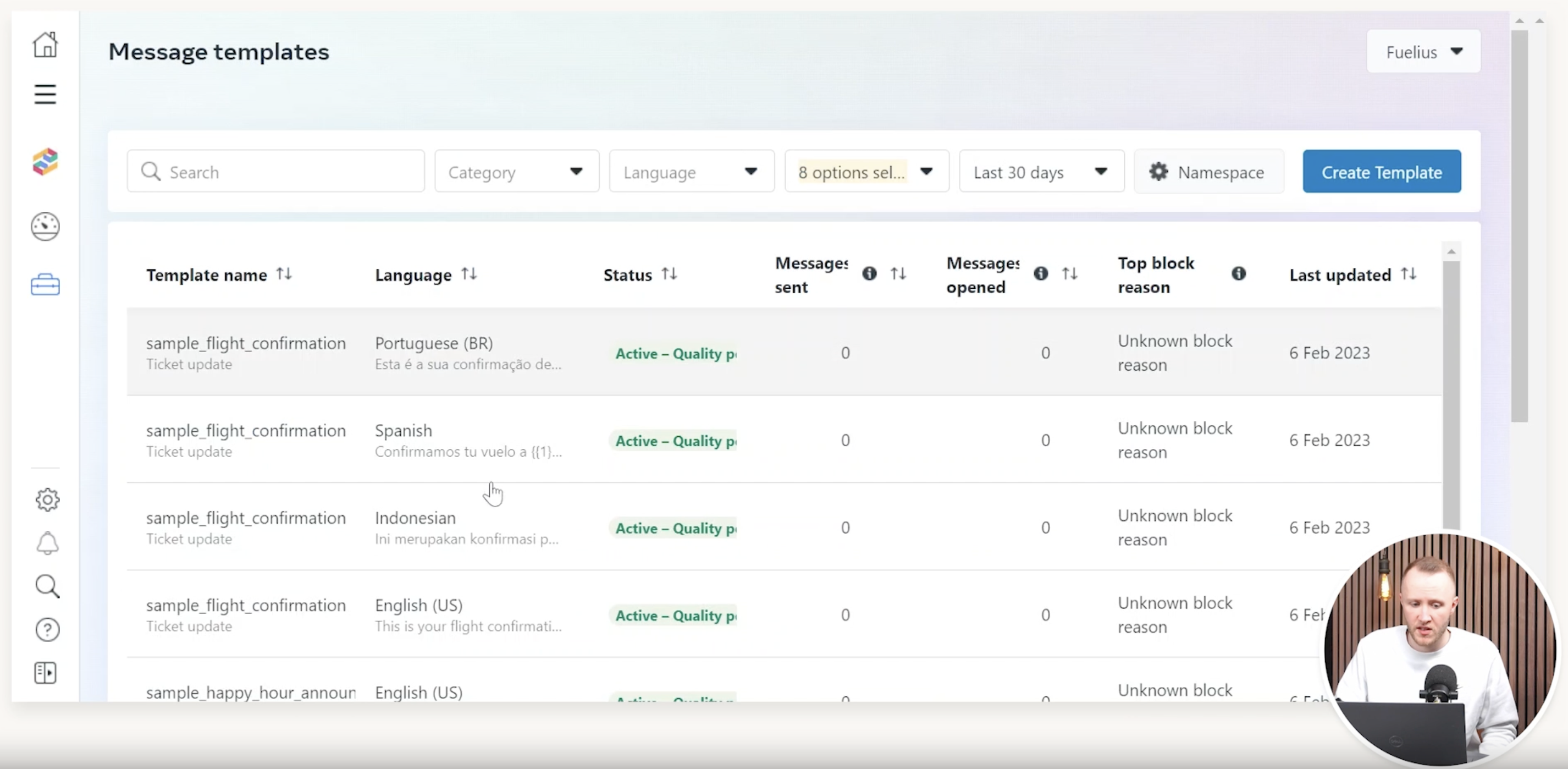
The only messages or templates that are going to sync are any custom ones you create.
- Press ‘Create Template’
- Select the category (i.e marketing message, servicing message, authentication etc.)
- Name the template
- Select the language
- Build out the template - add a header, add content, add a video, add a CTA etc.
- Once done, send to Meta for the approval process
- Once approved, it will sync into your templates and is ready to use
How can you use HubSpot and WhatsApp?
You can then use HubSpot workflows to build out customised, segmented pathways for marketing, sales or service campaigns.
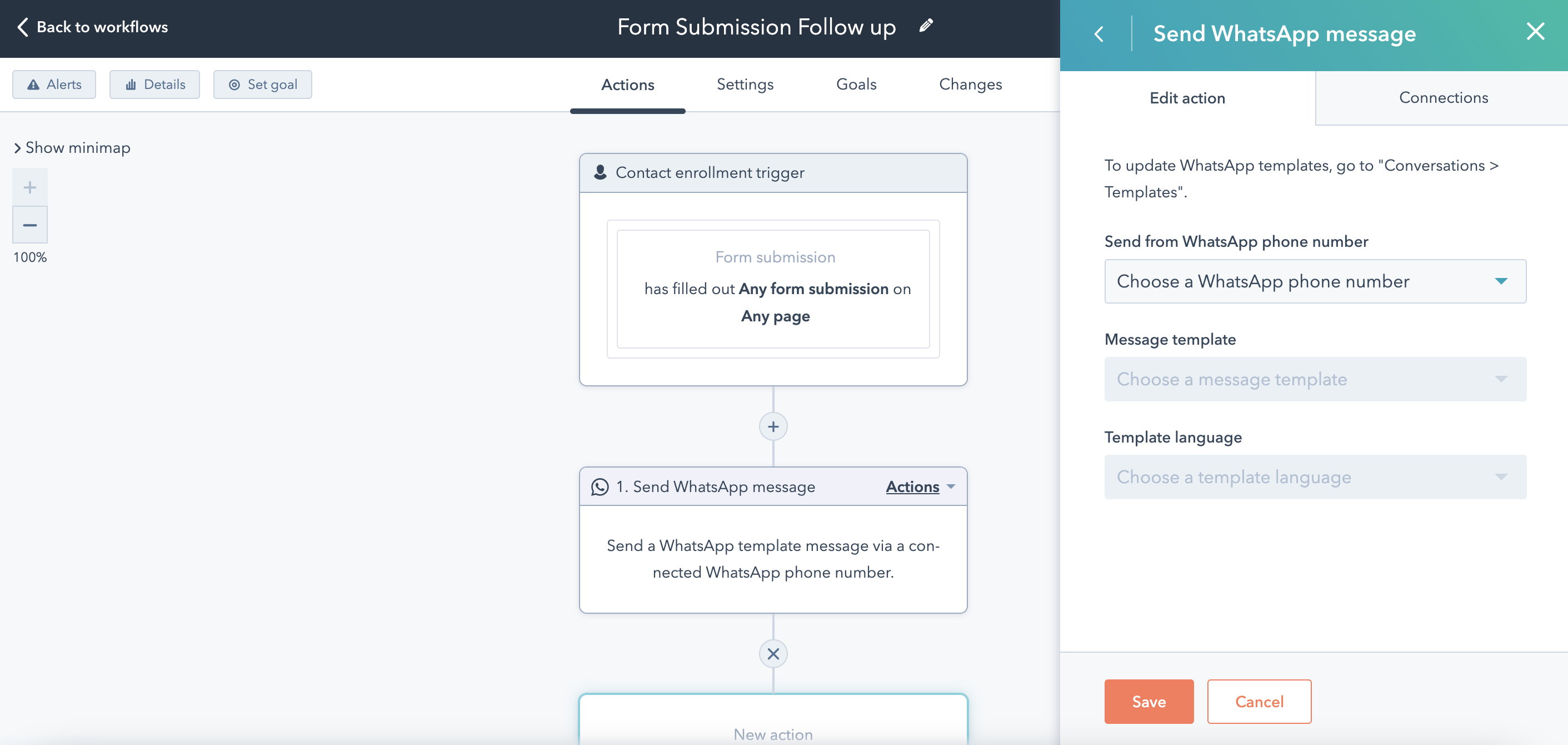
For example…
Someone fills out a contact form: Assign them an owner > Send them a WhatsApp template message from the contact owner
You can create specific templates with videos from each member of your team, so whoever gets assigned to that contact, they’ll receive a personalised video message.
You can use CTAs within the templates to drive leads towards specific actions, like promoting key pages or offers.
You can even input a direct dial phone number so that prospects can get in touch immediately if they need to.
Essentially, this integration provides an exciting opportunity for businesses to connect with customers on a whole new level.
With access to granular details on the contact timeline, that can be pulled into custom reports, you can also start to build an even deeper understanding of your customer's behaviour for better interactions in the future.
If you’d like help setting up the HubSpot and WhatsApp integration, feel free to book a call at a time that suits you.
We’ve already helped plenty of businesses get started, with ideas and strategy proposals around how to build out clever WhatsApp campaigns that drive lead generation and close deals.




