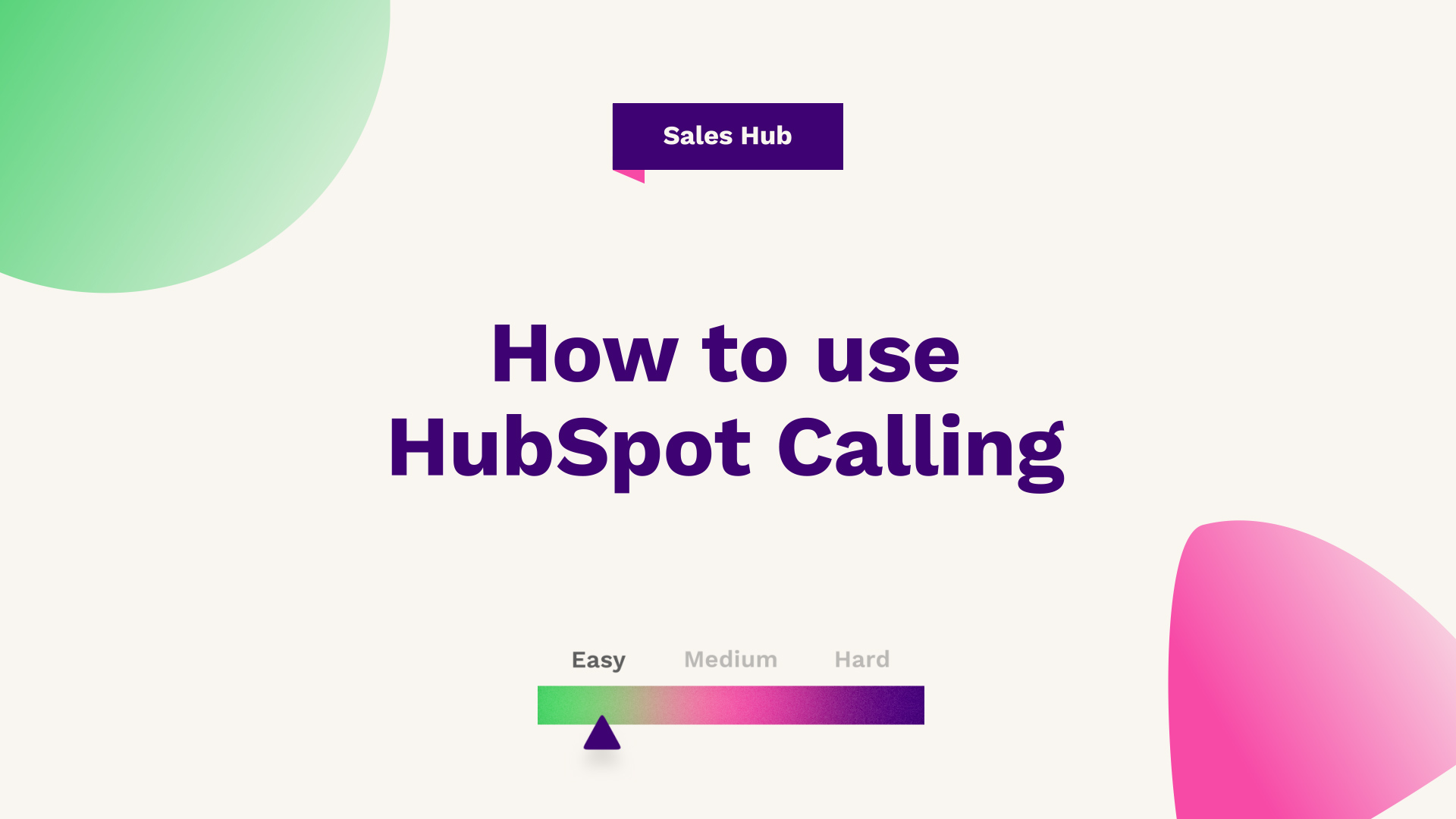
Hub: All
Difficulty: Easy
Tier: Free
Learn how to make calls from the HubSpot CRM with the built-in calling tool, which enables you to connect over the phone with your contacts in the CRM. From making live phone calls directly out of the system to retrospectively logging calls, find out everything you need to know here.
In this article you will find out all about calling, more specifically, calling out of the HubSpot CRM. Like any system, HubSpot has the ability to log activities against the associated profile, meaning that you can actually add notes, emails, calls, tasks, and meetings. Within that, you can focus primarily on calling.

Calling from the system
Within HubSpot, you have two options. You have the option to make a live phone call out of the system, or the ability to retrospectively log calls against the contact. If you are doing your admin at a later day and you want to make sure that you've got a full audit trail, you can log a call such as this, where it will pop up the log call window, and you can select the contact it assigned to what the outcome of the call was for reporting purposes.
And what the overall type of call is for categorisation reporting as well. You can put a note such as this, and then what you can do is log the activity on the timeline for the date and time it was performed, which will add to the overall timeline screen. For most, this is sufficient.
Automate the entry
But if you want to speed up your workflow and have better kind of touch points with your contacts, you can automate a lot of this kind of entry when it comes to activities by using HubSpot's calling, think by connecting your business line or your actual personal handheld device, you can make calls at the system that are automatically logged, timed.
And overall categorised at the time of the call. If you're on enterprise, it will also transcribe these calls, meaning that you don't have to double up on work and admin following the call as well. So to set this up, you want to head over to the top right where it has the cost of the setting, and select that.
From there, it's going to take you to the general tab and from there you just need to select calling. Which will take you to your personal accounts page set up for hotspot calling. You have two options. You can set it up so it calls using your personal phone number, whether that's a commercial phone number, or if that's a personal phone number, such as your normal mobile.
Integrate with a third-party system
You also have the option to connect to the VoIP system, so Twilio is the one that HubSpot recommends. That is the official partner, but there are third-party integrations that you can connect with your VoIP. If you choose to connect with this, we just need to press connect calling and select that.
In the example shown in the video, you'll see that it's now put a pre-limited usage on the actual monthly basis, meaning that you get 2000 minutes as an individual every month to call out. For most organisations that may be SU. If you need a larger limit, you may want to look at more VoIP-based solutions in terms of those that are on show.
Making calls
From here, what you can do is add in your phone number, so what you do if you select to add a phone number and simply put that in, select that, and then say how you want to be verified, either by SMS or a phone call. Typically, SMS is the quickest route and once that verification call comes through, simply add it in, which is going to verify that you have access and are the owner of that phone number. Next, you'll see that the verification process has been completed.
You can make calls through HubSpot using this phone number, and this is what will appear on the receiving end of people's caller ID. Simply press done and you'll be able to see all the linked phone numbers to your account. These are also options that you can choose, which phone number you want to call from before the call is initiated.
So from here, if you head over to the actual contact, such as the one on-screen, you will notice if you refresh the page just to be sure you have got all the activity and data based on the actual contact. From here, what you can do is press and it will ask you to select a phone number so you can call from the phone number that is on the contact, which might be their direct dial, or you can call the phone number that's logged on the actual company record as well.
It will then ask you to select what call, what number you're calling from and what system if it's the VoIP or HubSpot call, and if you're using the actual phone or the actual browser in terms of the call itself. For this instance, you can call from this number as listed in your browser, and make a call to the actual contact.
You can also open the call options, allowing you to take notes as the actual call is progressing. It just shows you a different builder, and this is sticky, meaning you can actually go between tabs and you can keep that pinned if you need it from here, if you just press call, it will then ask if you want to allow it in terms of the microphone permissions, and it will initiate the.
You can select if you want to record, mute your actual voice, access the keypad if you need to go through a direct dial, and you can end the call at any example as well, meaning that you can, once the call is finished, select, connected, as well as the call type and make notes.
You can rate the call quality as well as see what your overall monthly calling usage is. After you've conducted the call, you'll see that it's automatically done the call duration at the top. Based on how long you were on the line. You can press save call. That will automatically save it to that if you choose to record the voice call. That will also add a transcription if you are on the enterprise as well. And that's it. That's how to use HubSpot, calling within the CRM. It's a much faster way to do your activity, log in and ultimately report from the HubSpot CRM.
If you're looking for further HubSpot support, our team would ❤️ to help you out! Book a call with us today or head over to our video hub for more HubSpot tips.




