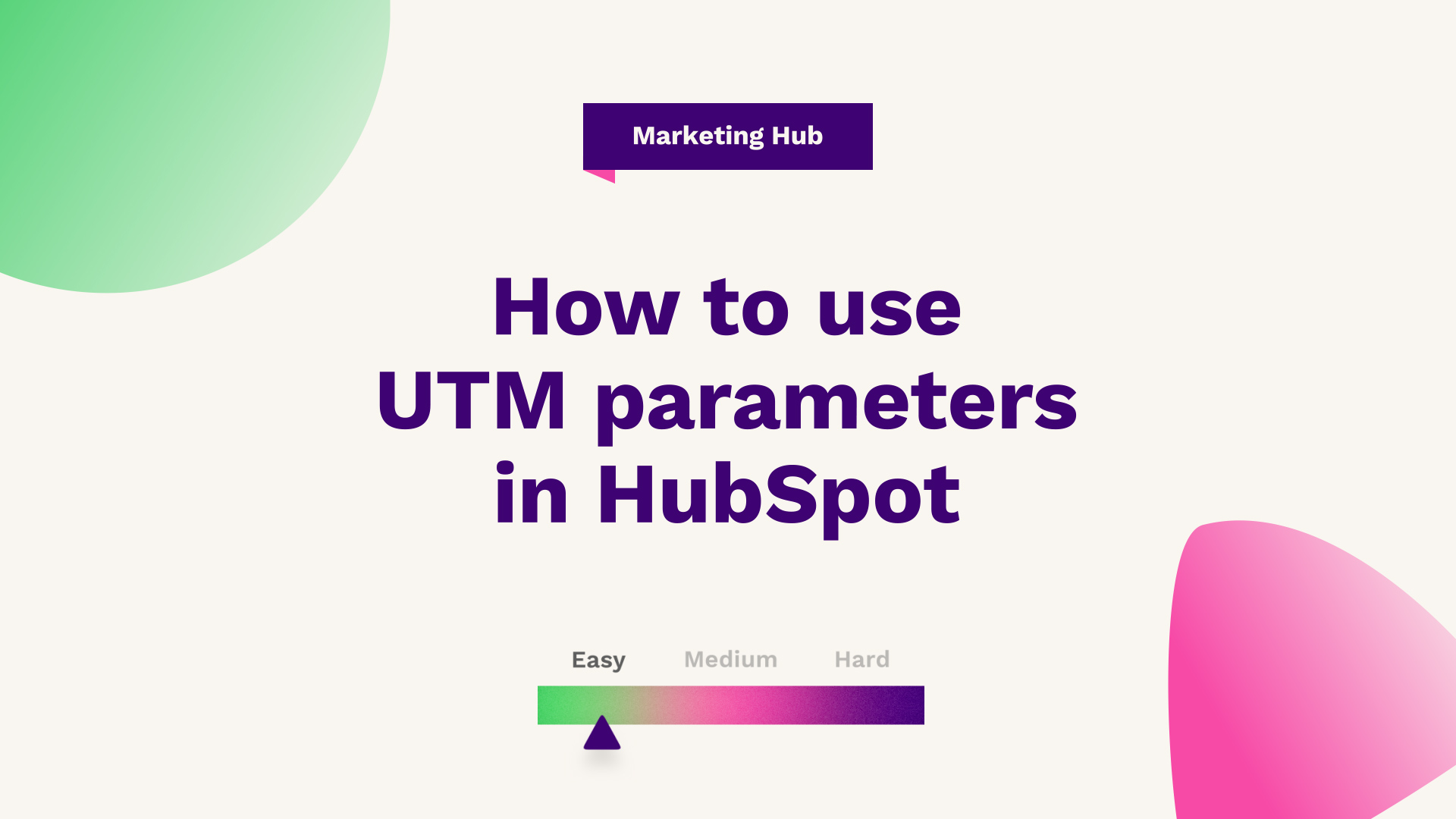
Our Technical Digital Strategist at Fuelius, explains how to use UTM parameters in HubSpot, watch the video or follow the guide below…
Hub: Marketing
Difficulty: Easy
Tier: Free/Starter+
Looking to analyse your traffic sources with UTM links? Watch this quick video or read the below to learn how to create a UTM-tracked link within the HubSpot CRM. Ideal for understanding how your affiliate marketing and partner referrals are performing.
Find out how to create a UTM-tracked link from within the HubSpot CRM if you're unfamiliar with a UTM or a tracked link in general, what this typically means is creating links that are specific to a particular source or asset. To allow you to have oversight over the source of traffic that you wouldn't otherwise have outside of the standardised digital sources provided out of the box.
This may be used for event promos where you are having lots of offline material printed and with the URL on it. It could be for a partner campaign in terms of your affiliate marketing, where you work with a number of partners, and you want to understand how much traffic each partner is driving to your business.

How to access the data?
This is a great use case for using UTM links. In order to get started, what you're going to want to know is essentially how to access this data. So, if you head over to reports and analytics tools, you'll be presented with all the different options. If you head to traffic analytics, it will show you overall in your portal where your traffic is coming from over a particular time range.
But then we can go a level deeper in terms of looking at our traffic from the UTMs specified. So now what we can do is we can look at all our analytics activities split out by particular parameters, whether that's the UTM campaign, the source, the media, the content, or a term. What this then allows HubSpot to do, is break down your traffic from the track links you've created to understand, from the UTM campaign we did for the web grader, we had 176 sessions with 20 contacts from a first touch attribution point.
We can then look at ultimately which campaign has the largest session time as well as bounce rate from an optimisation point of view, again, hypothetically speaking, if this was a UTM campaign with partners, you could have point A, point B, point C, point D, and then you could evaluate where to allocate your marketing spend if you were to do the campaign again.
How to create a UTM
Let's get into how to create a tracked link. So, if we head back to the analytics tools, you'll see a button at the bottom for the tracking URL builder. From here, you can see the UTMs that have already been created as part of the campaign if you wanted to filter it.
What we can also do is create a new tracked link. From here, what we can do is create a link. So, what we may be doing is sending traffic to our homepage, although it's always advised you send them to a specific landing page from a conversion point of view, and you can select the actual campaign it is.
So, if we are running an event, for example, we're running a housing event where we print a lot of roller banners with our URL. We then want to basically set what the source is going to be. So, it's going to be another campaign. We can then put the UTM source, which could be housing events 2021.
We can then say the actual medium, so that's come from the roller banner. And then the term can be a particular, depending on your use case, you may not have a term, but it'll be things such as going to the individual granularity of it, ad or a keyword, for example, on this roller banner, we may have two URLs, so we may have a top or like a heading URL and you may have a footer or smaller URL, and you may want to understand, say, the roller banner is generating 50 sessions in traffic from this event, but which URL are people typing in? Is it the one in bigger font or smaller font? What the UTM content allows you to do is split test the content and where you put the link to understand how many people and what people prefer ultimately, so, you can obviously refine that going forward and so on and so forth.
Once you then create the link, it will then create it within HubSpot, and you can then copy the shortened URL. As you can see, it's not a very, very long URL. HubSpot automatically applies URL shortening for conversion points of view. You can then distribute. So now you can take that URL and put that on my banner for example, put it on a QR code, or you could put it on whatever asset you want to.
So if it was being sent to print as part of an event material, you would ask them to print that URL on the actual asset, meaning that anyone that types in that URL on their mobile at the event, or their desktop, or a laptop, for example, it will get attributed back to this campaign so you could ultimately understand how much traffic that event has driven, even though it's offline, and ultimately justify ROI from that marketing activity.
And that's it. That's how to create a tracking URL from within HubSpot, and ultimately how to tie this together with UTM parameters.
If you're looking for further HubSpot support, our team would ❤️ to help you out! Book a call with us today or head over to our video hub for more HubSpot tips.




