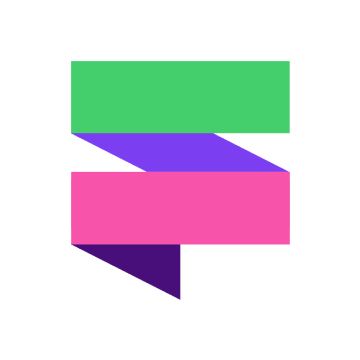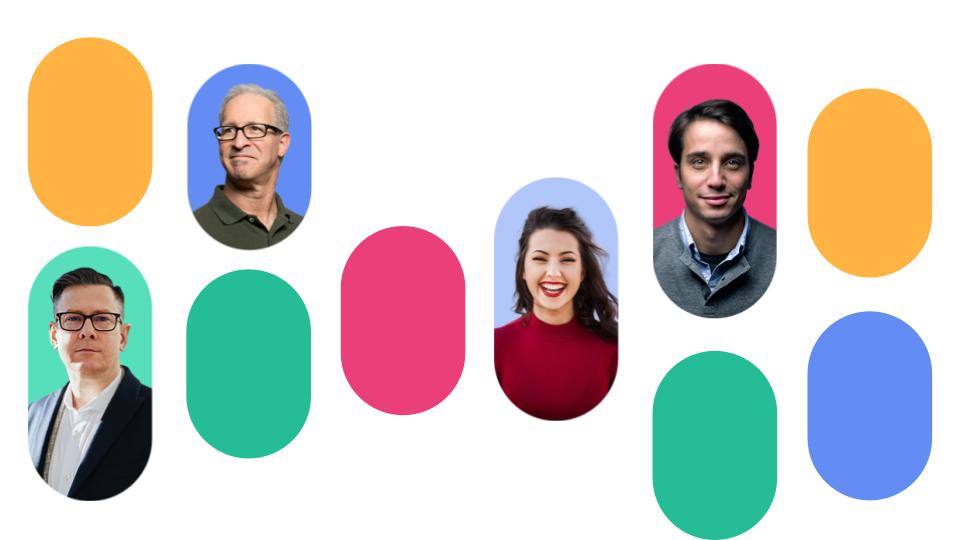
Learn where to add your buyer personas into your HubSpot database so that you can categorise your contacts for enhanced nurturing and personalisation.
Buyer personas are the backbone of your marketing strategy.
Buyer personas are a characterisation of your customers, capturing generalised needs, goals and behaviour patterns. Having a clear definition of who your buyers are and why they make certain decisions is fundamental to making sure you provide relevant content that supports your buyer during their journey with you. Meaning you’ll be much more likely to close than your competitors that don’t!
For a lot of businesses, these personas tend to find themselves in a PDF format. That gets left in a folder in a Marketing drive somewhere. Does anyone ever look at them? Occasionally. But probably not as often as they should!
So that’s why we’re big advocates of using the tool within HubSpot to put them right in the centre of your marketing strategy!
You can still have your fancy PDF that looks nice to really visualise your personas and bring them to life, but putting the data into your CRM is a game changer.
Where to add personas in HubSpot
This is a feature we find not many clients are using when they first implement HubSpot.
Here’s where to go in HubSpot to create a new persona or make edits:
In your HubSpot account, click the settings icon in the main navigation bar.
In the left sidebar menu, head to Properties.
In the search bar, enter Persona.
Click the Persona property. In the right panel, you can edit the property.
To edit a persona, hover over the option and click ‘Edit’.
To create a new persona, click ‘Add another persona’.
Enter information into the fields about your persona. Only the fields with * are required.
When you're done, click ‘Save’.
And there you have it, your personas are now synced into your database!
.gif?width=500&height=250&name=ezgif.com-gif-maker%20(19).gif)
What to do with personas in HubSpot
Once you have your personas set up in your HubSpot account, you’re now in a powerful position to start better segmenting and categorising your existing contacts as well as new ones.
This means you’ll be able to deliver more targeted and relevant content to each persona. Which means you’ll become a genuinely useful source of information for your contacts. Which means they’ll be more likely to buy from you!
Manually update the persona property
If you already know what persona your contacts fall under on a case-by-case basis, you can manually update them. The Persona property works just like any other contact property.
You can also bulk update the property for a slightly speedier approach across your entire database. This brings us to the next option, if manually updating your personas is a mammoth task…
Automate persona tagging
When we set up our personas here at Fuelius, we assigned our existing database by using workflows. This is a much more efficient process if you already have the right data.
You can build out specific workflows for each persona that will update a contact’s persona property when they take certain actions or have a certain data point.
For example, if they have a specific job title, they work in a particular industry, they’ve clicked specific CTAs, viewed particular pages.
To automatically set a contact as a specific persona, you’ll just need to use filters to set these actions or behaviours as enrollment triggers into the workflow.
These workflows can update your existing contacts by choosing to enrol contacts that already meet the criteria, then they continue to work in the background as new contacts fit the bill.
Using form fields
Another option is to allow contacts to self-select which persona they are via a form field. This is ideal if you don’t have enough data or are just getting started with building your database.
When you create a form, you can simply add the Persona field/contact property and add it to your form. The label will default to say ‘Persona’, so it might be worth rewording it to something a little more user-friendly like ‘I describe myself as a… XXX’. Their selection will then update their persona property.
You can also use a hidden form field to do this, for example, if you have specific forms for certain buyer personas. This means fewer fields to fill out for your user but you still capture the information!
Useful HubSpot articles:
Knowledge Base: Create and edit personas in HubSpot
Want to make sure you're making the most out of your HubSpot investment? We've got 12 tips, strategies and hacks to supercharge your portal – get them sent straight to your inbox!
Header image source: Envato Elements